Customer Password Reset Workflow
Summary
This was put in place to modernize and simplify the customer password reset workflow. The original concept came from this blog post http://blog.merchant.local/?p=4597 and now has been integrated into Genesis
Notice
There is an installation step that is required before installing the Genesis framework
Installation
For installation steps please visit step 5 on this file install.md
Workflow
- Customer clicks on the Forgot Password hyperlink which will prompt the user to enter their customer address.
Notice
If there is not customer email found it will not send an email but notifying the customer stating that we could not find their customer email address
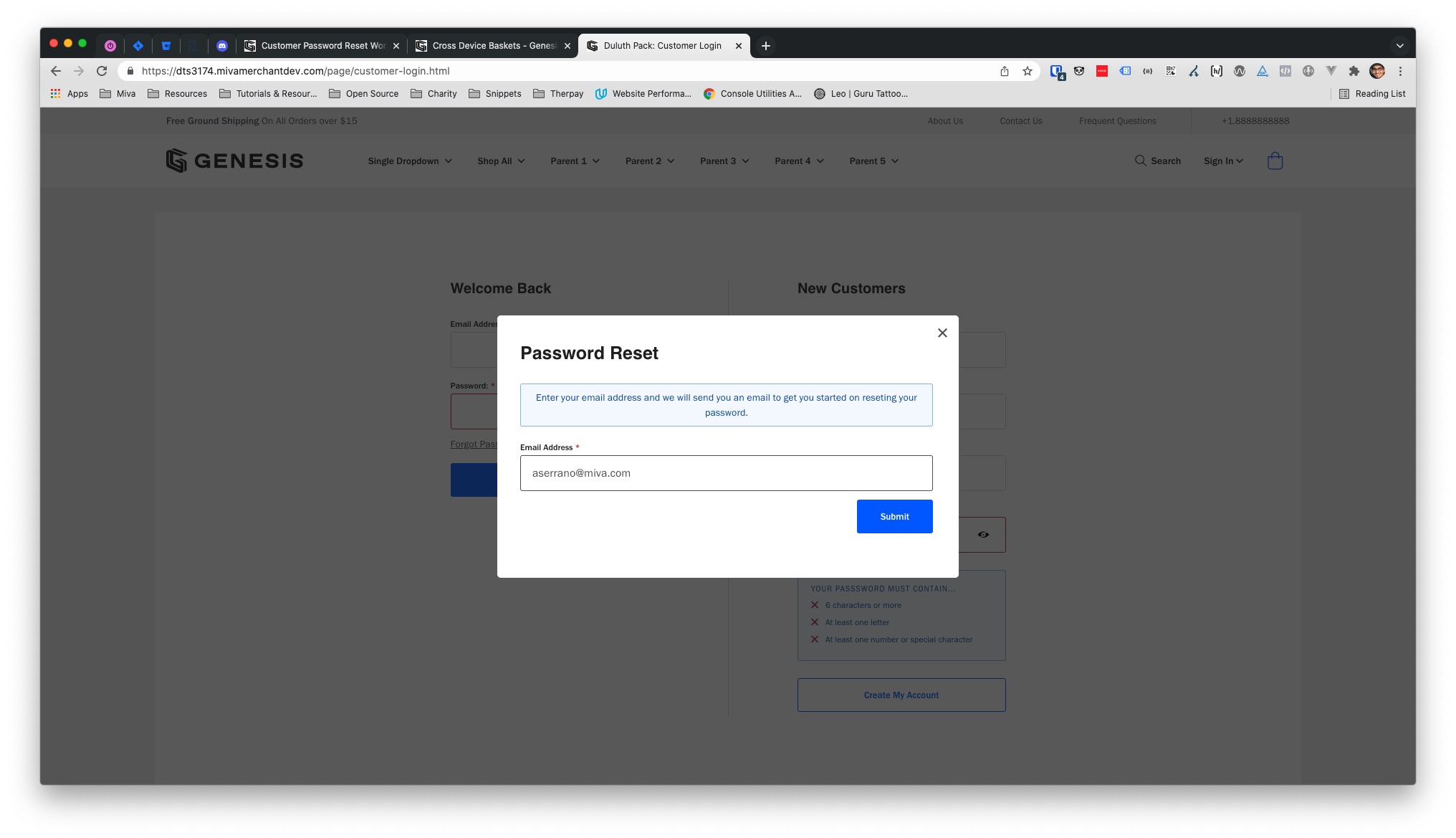 Image of the Forgot Password modal
Image of the Forgot Password modal
- Customer will receive an email notifying the customer that they requested to change their password. Customer is allowed to change their password by clicking on "Reset Password" or email the merchant notifying them that they did not make this request.
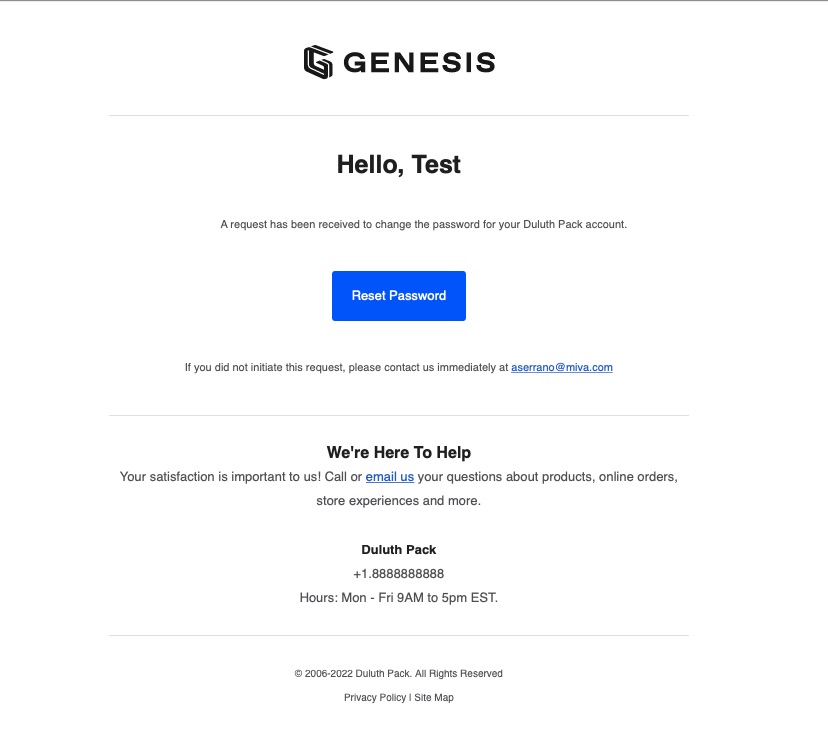 Image of the email that will be sent to the customer when they request to change their password
Image of the email that will be sent to the customer when they request to change their password
- Customer will be directed to the Password Reset (CSTR) which allows the user to enter a new password.
Notice
This behavior differs as Miva core software as it would require you to verify you password by entering twice and generate a temporary password that would have been used to change your password.
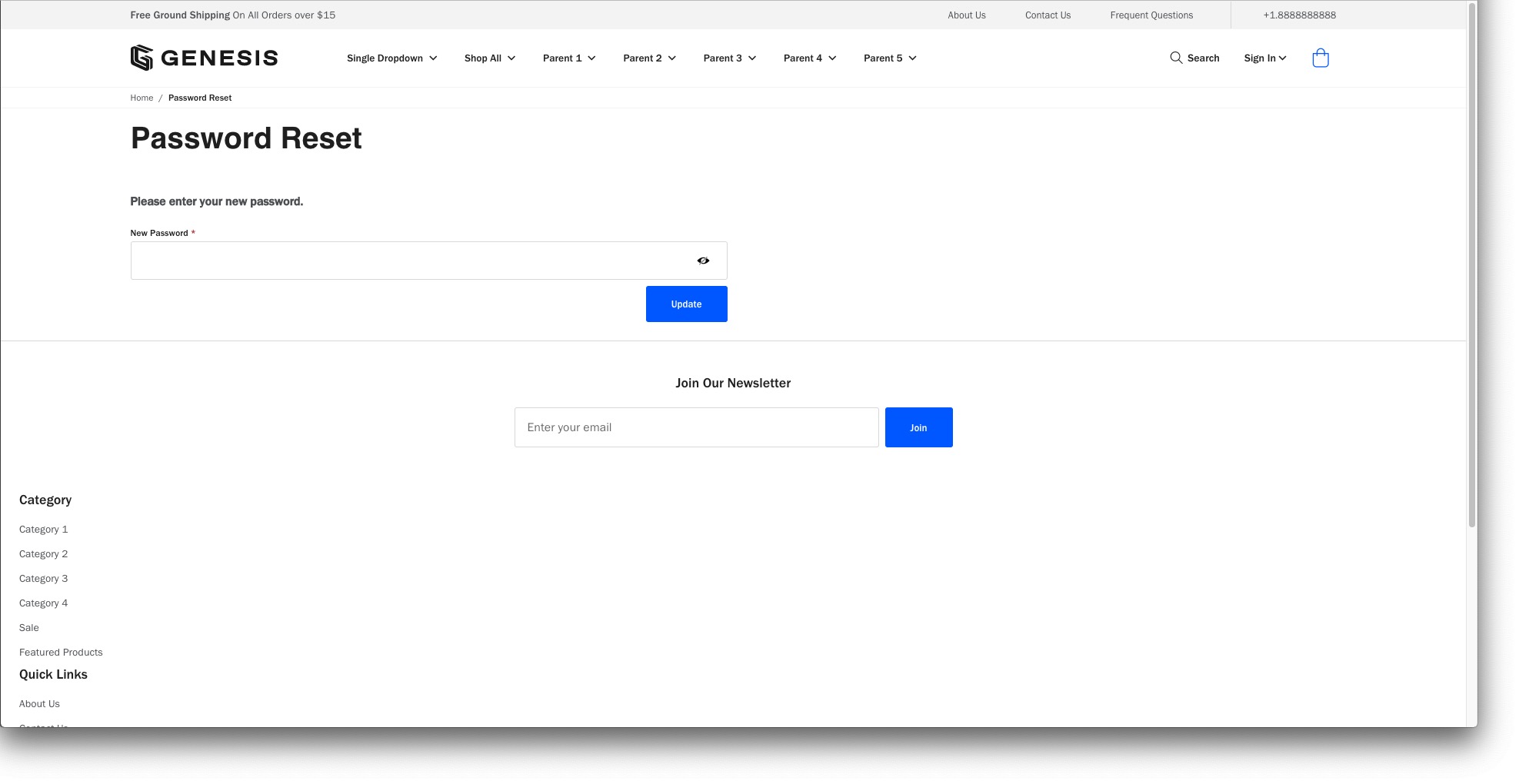 Image of the password reset form
Image of the password reset form
- Customer will receive an email that explains that their password has been updated upon successfully updating their password .
Notice
This behavior differs as Miva core software as Miva would not notify the customer when their password was updated.
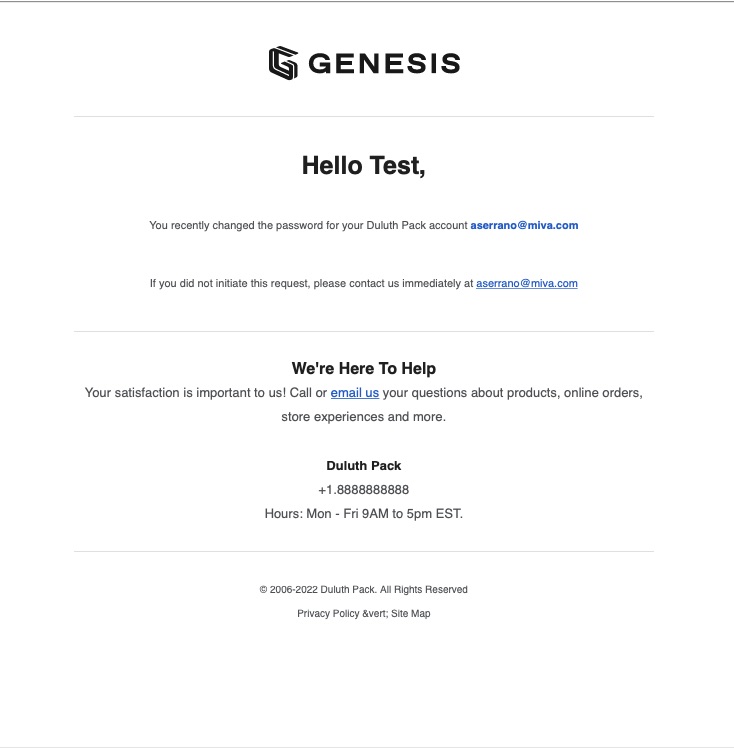 Image of the email that will be sent to the customer when they have successfully updated their password
Image of the email that will be sent to the customer when they have successfully updated their password